I Can Has Cheezburger?
Friday 25 august 2023
Friday 25 august 2023

Flet est une bibliothèque Python permettant de réaliser des applications graphiques.
Mettez en oeuvre l’exemple donné dans l’introduction de sa documentation pour vous familiariser avec elle.
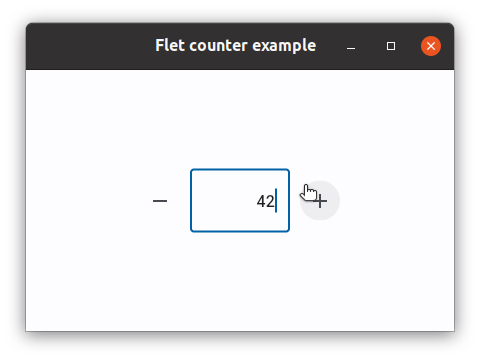
Développez l’architecture graphique d’une application de commande de menu, représentée dans la figure ci-dessous :
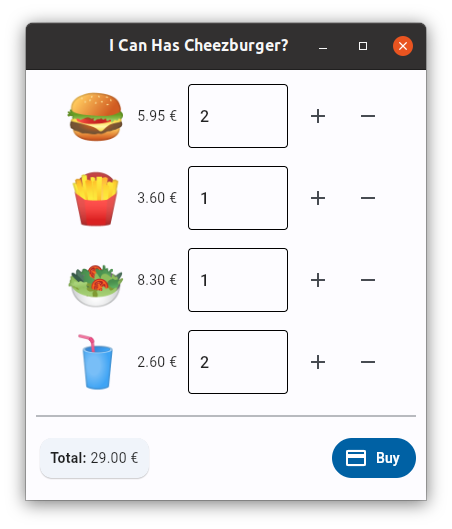
Vous allez pour ce faire devoir explorer la documentation des composants proposés par flet.
Dans un premier temps :
Rien n’est “fonctionnel” dans votre interface: toutes les valeurs numériques sont codées “en dur”, il ne se passe rien quand on clique sur un bouton, etc.
Ne vous en faites pas si l’apparence de votre interface n’est pas exactement la même que celle donnée en exemple. Il sera toujours temps d’y revenir plus tard pour affiner cette représentation.
Vous pouvez utiliser https://emojipedia.org/ pour trouvez les émojis dont vous avez besoin (🍔 hamburger, 🍟 frites, etc.)
from flet import app, icons
from flet import MainAxisAlignment
from flet import (
Card,
Column,
Container,
Divider,
FilledButton,
IconButton,
Markdown,
Row,
Text,
TextField,
)
def main(page):
page.title = "I Can Has Cheezburger?"
page.window_width = 400
page.window_height = 430
page.add(
Column(
alignment=MainAxisAlignment.CENTER,
controls=[
Row(
[
Text("🍔", size=50),
Text("5.95 €"),
Container(
width=100,
content=TextField(
value="0", read_only=True
),
),
IconButton(icon=icons.ADD),
IconButton(icon=icons.REMOVE),
],
alignment=MainAxisAlignment.CENTER,
),
Row(
[
Text("🍟", size=50),
Text("3.60 €"),
Container(
width=100,
content=TextField(value="0"),
),
IconButton(icon=icons.ADD),
IconButton(icon=icons.REMOVE),
],
alignment=MainAxisAlignment.CENTER,
),
Row(
[
Text("🥗", size=50),
Text("8.30 €"),
Container(
width=100,
content=TextField(value="0"),
),
IconButton(icon=icons.ADD),
IconButton(icon=icons.REMOVE),
],
alignment=MainAxisAlignment.CENTER,
),
Row(
[
Text("🥤", size=50),
Text("2.60 €"),
Container(
width=100,
content=TextField(value="0"),
),
IconButton(icon=icons.ADD),
IconButton(icon=icons.REMOVE),
],
alignment=MainAxisAlignment.CENTER,
),
Divider(),
Row(
[
Card(
Container(
Markdown(
"**TOTAL:** 0.00 €"
),
padding=10,
)
),
FilledButton(
text="Buy", icon=icons.PAYMENT
),
],
alignment=MainAxisAlignment.SPACE_BETWEEN,
),
],
)
)
app(target=main)La documentation de flet explique comment vous pouvez créer vos propres composants. Utilisée judicieusement, cette possibilité devait vous permettre de rendre l’architecture de votre application de commande plus lisible.
Idéalement, on souhaiterait avoir un composant Product
qui prend en charge la représentation d’un produit, l’affichage de son
prix ainsi que le comptage du nombre d’unités que le client souhaite en
commander. L’application qui en résulte pourrait alors prendre la forme
suivante :
from flet import app, icons
from flet import MainAxisAlignment
from flet import (
Card,
Column,
Container,
Divider,
FilledButton,
IconButton,
Markdown,
Row,
Text,
TextField,
)
from product import Product
def main(page):
page.title = "I Can Has Cheezburger?"
page.window_width = 400
page.window_height = 430
page.add(
Column(
alignment=MainAxisAlignment.CENTER,
controls=[
Product("🍔", 5.95),
Product("🍟", 3.60),
Product("🥗", 8.30),
Product("🥤", 2.60),
Divider(),
Row(
[
Card(
Container(
Markdown(
"**TOTAL:** 0.00 €"
),
padding=10,
)
),
FilledButton(
text="Buy", icon=icons.PAYMENT
),
],
alignment=MainAxisAlignment.SPACE_BETWEEN,
),
],
)
)
app(target=main)Développez une classe Product dans un fichier
product.py pour faire en sorte que cette nouveau programme
fonctionne (comme précédemment).
from flet import icons
from flet import MainAxisAlignment
from flet import (
IconButton,
Container,
Row,
Text,
TextField,
UserControl,
)
class Product(UserControl):
def __init__(self, emoji, price):
super().__init__()
self.price = price
self.emoji = emoji
def build(self):
return Row(
[
Text(self.emoji, size=50),
Text(f"{self.price:.2f} €"),
Container(
width=100, content=TextField(value="0")
),
IconButton(icon=icons.ADD),
IconButton(icon=icons.REMOVE),
],
alignment=MainAxisAlignment.CENTER,
)Faites en sorte que les boutons + et - de
votre composant Product incrémentent et décrémentent la
quantité du produit. Ne vous préocuppez pas encore du total de la
commande. Par contre, assurez-vous que la quantité d’unité commandée
d’un produit ne puisse pas être négative.
from flet import icons
from flet import MainAxisAlignment
from flet import (
IconButton,
Container,
Row,
Text,
TextField,
UserControl,
)
class Product(UserControl):
def __init__(self, emoji, price):
super().__init__()
self.price = price
self.emoji = emoji
self.quantity = 0
def add_one(self, event):
self.quantity += 1
self.price_field.value = str(self.quantity)
self.update()
def remove_one(self, event):
self.quantity -= 1
self.quantity = max(self.quantity, 0)
self.price_field.value = str(self.quantity)
self.update()
def build(self):
more = IconButton(
icon=icons.ADD, on_click=self.add_one
)
less = IconButton(
icon=icons.REMOVE, on_click=self.remove_one
)
self.price_field = TextField(
value=str(self.quantity), read_only=True
)
return Row(
[
Text(self.emoji, size=50),
Text(f"{self.price:.2f} €"),
Container(
width=100, content=self.price_field
),
more,
less,
],
alignment=MainAxisAlignment.CENTER,
)Il manque deux choses à notre composant produit :
Un attribut (ou une propriété) total qui permet de
savoir combien le nombre d’unités choisi de ce composant va coûter.
hamburgers = Product("🍔", 5.95)
hamburgers.total # 0.0 initiallyUn “hook” (optionnel) permettant de signaler à l’utilisateur du composant que le nombre d’unités (et donc le coût) de ce produit a changé. Ce hook prendra la forme d’une fonction de callback que l’on fournit au produit lors de sa construction:
def print_hamburgers_total(event):
print(hamburgers.total)
hamburgers = Product("🍔", 5.95, on_change=print_hamburgers_total)Réalisez les changements nécessaires dans
product.py.
from flet import icons
from flet import MainAxisAlignment
from flet import (
IconButton,
Container
Row,
Text,
TextField,
UserControl,
)
def do_nothing(event):
pass
class Product(UserControl):
def __init__(self, emoji, price, on_change=None):
super().__init__()
self.price = price
self.emoji = emoji
self.quantity = 0
self.on_change = on_change or do_nothing
def get_total(self):
return self.price * self.quantity
total = property(get_total)
def add_one(self, event):
self.quantity += 1
self.price_field.value = str(self.quantity)
self.on_change(event)
self.update()
def remove_one(self, event):
self.quantity -= 1
self.quantity = max(self.quantity, 0)
self.price_field.value = str(self.quantity)
self.on_change(event)
self.update()
def build(self):
more = IconButton(
icon=icons.ADD, on_click=self.add_one
)
less = IconButton(
icon=icons.REMOVE, on_click=self.remove_one
)
self.price_field = TextField(
value=str(self.quantity), read_only=True
)
return Row(
[
Text(self.emoji, size=50),
Text(f"{self.price:.2f} €"),
Container(
width=100, content=self.price_field
),
more,
less,
],
alignment=MainAxisAlignment.CENTER,
)Complétez votre application pour que le total de la commande soit toujours à jour.
from flet import app, icons
from flet import MainAxisAlignment
from flet import (
Card,
Column,
Container,
Divider,
FilledButton,
Markdown,
Row,
)
from product import Product
def main(page):
page.title = "I Can Has Cheezburger?"
page.window_width = 400
page.window_height = 430
total_markdown = Markdown("**Total:** 0.0 €")
def on_change(event):
total = sum([p.total for p in products])
total_markdown.value = f"**Total:** {total:.2f} €"
page.update()
products = [
Product("🍔", 5.95, on_change=on_change),
Product("🍟", 3.60, on_change=on_change),
Product("🥗", 8.30, on_change=on_change),
Product("🥤", 2.60, on_change=on_change),
]
page.add(
Column(
alignment=MainAxisAlignment.CENTER,
controls=[
*products,
Divider(),
Row(
[
Card(
Container(
total_markdown, padding=10
)
),
FilledButton(
text="Buy", icon=icons.PAYMENT
),
],
alignment=MainAxisAlignment.SPACE_BETWEEN,
),
],
)
)
app(target=main)